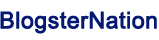How to Build a Home NAS for Media Organization and Family Photo Backup?

As the world around us rapidly digitalizes with even our most personal experiences documented as digital “snapshots” of life, families are increasingly finding it difficult to manage their digital memories and media collections. Our photos and videos are spread across multiple devices, making it a hassle to organize, share and protect these beautiful memories. Step 1: Stick Your Media in One Place For A Home NAS — Fixing this overly complex situation in the home, saving your family from having thousands of photos and videos split over three spare computers and a diversity of USB sticks seems like a perfect use of home array storage in breaking things down into a unified solution—gathering all your media in one easy network location.
Whether you have no clue how to organize a movie collection for easy streaming using one of the many options, like Plex, Emby, or Kodi, or if you want a place to backup irreplaceable family photos, a home NAS system can fill these needs. In this exhaustive guide, we will go through the steps of building and configuring your own NAS; from choosing the suitable hardware and setting up automated backup solutions, to organizing the media as per your requirement.
We’ll explore practical steps to create a robust home media server that not only stores your content securely but also makes it easily accessible to all family members, both at home and remotely. Let’s dive into how you can transform your digital media management with a custom NAS solution.
Understanding Home NAS Basics for Tech-Savvy Families
A Network Attached Storage (NAS) system is a file server for your home network that allows all your family members to store, access, and share set files. Unlike a standard external hard drive, a NAS can operate independently, able to be accessed by multiple users at once via your home network. For homes with a focus on media content, this always-on solution has major advantages over cloud storage services as it removes the need for those ubiquitous monthly fees and allows faster access speeds for HD streaming content.
Simply put, for families who are dealing with large media libraries, a NAS system brings unmatched ownership of your media. Local streaming prevents buffering problems associated with internet-based services, and allows the original quality of your 4K movies and high-resolution photos to be retained. For media streaming, your NAS should have a processor that can transcode video on the fly, alongside enough RAM to run multiple streams at once. And modern NAS systems—such as those from UGREEN—work comfortably with the most popular media servers; namely Plex, Emby and Kodi, effectively turning your storage solution into an entertainment powerhouse to rival commercial streaming platforms.
Setting Up Your Home NAS: Hardware and Software Guide
Choosing the Right NAS Hardware
Enabling RAID when using home NAS for media and photo storage. For best redundancy, RAID 5 or RAID 6 is recommended, enabling up to one or two drive failures before you risk data loss. Choose drives made for NAS specifically; they’re meant to run 24/7 and are more resistant to vibration. For a family media server, look for at least four drive bays to give you some room to expand in the future and keep redundancy.
NAS Operating Systems Compared
FreeNAS vs Synology DSM: Which one can better organize your media? FreeNAS provides unparalleled flexibility and control, making it perfect for technically-minded users who would like to customize every facet of their solution. Synology DSM, on the other hand, offers a more easily deployable interface as well as solid media management tools baked into the solution. They also have the DSM’s Photo Station and Video Station applications, which allow for the easy integration with mobile devices allowing family members to easily access and organize content.
Initial Configuration Essentials
Stepping up network access can be challenging if your home network structure is not so good. Static IP – to make sure that you can always access your NAS with the same IP address from all devices. Keep SMB sharing for Windows devices, AFP for Apple products, etc. Establish different user accounts for family members with proper permission levels, as well as shared folders for particular types of content. For best results, run ethernet to your NAS from your router — it should not be wirelessly accessed for primary access. So make sure you enable HTTPS for secure outside access and set your router firewall accordingly.
Organizing Media Collections with Plex, Emby, and Kodi
Plex Media Server Setup
To get Plex Media Server up and running on your NAS, first you need to organize your folders. Libraries for movies, TV shows, and music, named to Plex naming conventions so metadata is matched automatically. The server manages to get cover art, descriptions and casts on its own, turning your media library into Netflix. Schedule library scans to automatically pick up new content, and configure the “Skip Intro” option for seamless playback of TV shows.
Emby for Family-Friendly Streaming
With support for user profiles in addition to a slew of organization tools, Emby is ideal for families managing media collections. Set up separate accounts for everyone in your family and configure age-based content restrictions and playback quality limits. Parental controls let you block certain genres, ratings, or even specific titles. Create libraries for your kids’ content and let them see only media they should view. Activity monitoring in Emby allows for monitoring of viewing habits to maintain content guidelines.
Kodi Integration Strategies
Set up network shares as source paths of your media libraries in Kodi to integrate it with your NAS. MySQL database sharing allows you to share watch status and playback positions between multiple Kodi installations around your house. Add-ons like Library Auto-Update to keep library synced in real-time. Use the Advanced Settings XML file to set your cache settings right so your NAS’s high-bitrate content will play back smoothly. NFO file generation so you will keep your custom metadata between library updates, so the neat info about your media you put in it will not disappear.
Securing Family Memories: Photo Backup Solutions
The genesis of enterprise-grade photo backup on your NAS is automatic syncing from mobile devices. Apps such as Synology Photos, PhotoSync or FolderSync will automatically upload new photos and videos when family members connect to your home network. Set these apps to preserve original image quality and metadata, including location tags and timestamps. Keep things organized with separate folders for each family member and shared albums for special occasions.
Another bit of protection against accidentally deleting or changing files is simply using version control. Toggle the snapshot feature on your NAS: This feature gives you an ability to create periodic point-in-time backups of your photo libraries. Set retention dates by keeping daily snapshots for the last month, weekly backups for the last six months, and monthly archives for a number of years. Encrypt at rest using AES-256 standards for sensitive photos, so that private memories won’t go public due to a physical drive compromise.
Disaster recovery planning means using the 3-2-1 backup strategy: You have three copies of your photos, on two different media types, with one copy off-site. Set a weekly backup to an external drive, and use cloud backup services like Backblaze B2 or Amazon Glacier to backup the photo collection off-site. Quarterly, test your backup restoration process to ensure that your precious memories can be recovered when needed.
Optimizing NAS Performance for Whole-Home Access
Getting access to your NAS remotely at home will also require configuring it correctly and not neglecting the impact it would also have on the security and performance. The second part requires configuring your router as a reverse proxy using things such as DDNS services to ensure consistent external access even when the home WAN IP changes. Use two-factor authentication while connecting remotely and get SSL certificates to encrypt the data transfer. When sharing vacation photos with extended family, set temporary links with expiration dates instead of permanent access credentials.
Consequently, all devices need to be on the same network to ensure optimal use of bandwidth and smooth streaming of media across your home. Router QoS Configuration – Configure Quality of Service so that traffic to the NAS is prioritized over the rest, particularly if you’re in an environment with large network traffic. Utilizing adaptive streaming in your media server configurations enables automatic quality adjustment in response to the available bandwidth. If using 4K content, make sure to set aside at least 25Mbps of bandwidth per stream, perhaps by creating a separate media-access VLAN on the network. Use hardware transcoding if your NAS supports it to reduce CPU load during simultaneous streaming sessions, which optimizes playback quality across all devices.
Creating a Digital Hub for Family Memories
Here enter home NAS systems as an innovative solution to a household problem of our age. Use centralized storage with media servers (Plex, Emby, or Kodi) that give you a Netflix-like experience, but make sure you watch out for your irreplaceable family memories and set locked backup systems for it. VPN support is an invaluable tech-savvy household feature that a NAS usually provides.
With a home NAS, the beauty is you can basically get started with just basic file sharing and photo backup, then grow into things like remote access, automated media organization, and multi-user streaming, depending on what your family needs and wants. Following the steps in this guide, you will create a powerful digital hub that backs up your most valuable memories, while also providing entertainment to your family for years to come!