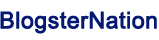How to Check IP Address in Seconds: A Simple Guide
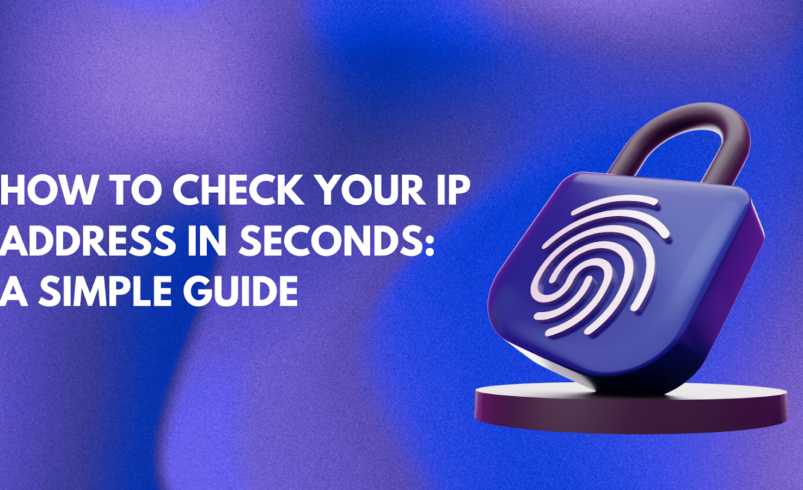
Your IP address is an essential part of how your devices connect to the internet, but it’s not something most people think about often. Whether you need to troubleshoot network issues, enhance your privacy, or simply check which network you’re connected to, knowing how to check your IP address is crucial.
In this guide, we’ll walk you through exactly how to check your IP address on different devices in just a few seconds. We’ll cover everything from Windows and Mac to mobile devices, plus useful online tools for checking your public IP. Let’s dive in!
What is an IP Address?
Before we dive into how to check your IP, let’s quickly define what an IP address is.
An IP address (Internet Protocol address) is a unique string of numbers that identifies a device on a network. Think of it as your device’s “home address” on the internet. Just as a postal address helps people send letters to the right place, your IP address helps data find its way to your device.
There are two types of IP addresses:
- IPv4: The most common version, using a 32-bit address (e.g., 192.168.1.1).
- IPv6: The newer version, using 128-bit addresses, designed to handle the growing number of devices online.
Knowing your IP address can help with things like troubleshooting network issues, setting up home networks, or even improving online privacy.
Why You Should Check IP Address
Checking your IP address might sound like a technical task, but there are several reasons why it can be useful:
- Troubleshooting Network Issues: If your internet isn’t working, checking your IP can help identify the problem. For example, a conflict between multiple devices using the same IP could cause issues.
- Privacy & Security: Knowing your public IP address is essential for online security. It helps you track if someone is trying to access your network without permission.
- Accessing Restricted Content: Certain websites or online services may restrict access based on your geographic location. By checking your IP, you can see if you’re affected by such restrictions.
How to Check IP Address on Different Devices
Now let’s walk through how to check your IP address on your computer or mobile device. Before that, if you just want to check your IP address instantly without following any steps, you can use a quick online tool to check ip in seconds.
1. How to Check Your IP Address on Windows
Checking your IP address on Windows is simple and quick. Here’s how to do it:
- Open Command Prompt:
Press the Windows key and type “cmd” in the search bar. Click on Command Prompt to open it. - Type the Command:
In the Command Prompt window, type “ipconfig” and press Enter. - Find Your IP Address:
Look for the line that says “IPv4 Address” under your network adapter. This is your local IP address (e.g., 192.168.1.5).
That’s it! Your IP address is displayed right there.
2. How to Check Your IP Address on Mac OS
If you’re using a Mac, here’s how to check your IP address:
- Go to System Preferences:
Click on the Apple icon in the top-left corner and select System Preferences. - Click on Network:
Open the Network settings, where you can see all your network connections. - Find Your IP Address:
Select your active network connection (Wi-Fi or Ethernet). Your IP address will appear on the right side of the window.
Simple, right? Now you can see your IP address without much effort.
3. How to Check Your IP Address on Mobile Devices (Android & iOS)
While checking your IP address on mobile devices may not be as straightforward as on a desktop, it’s still easy.
On Android:
- Go to Settings:
Open the Settings app on your phone. - Find Network Information:
Tap on About Phone > Status. - View Your IP:
Look for IP Address under your current network details.
On iOS (iPhone or iPad):
- Go to Settings:
Open the Settings app. - Select Wi-Fi:
Tap on your connected Wi-Fi network. - View IP Address:
Your IP address will be listed under the IPV4 Address section.
Now you know how to find your IP address on both Android and iPhone devices.
Using Online Tools to Check Your Public IP Address
If you want to check your public IP address (the address that websites and services see), the easiest method is to use an online tool. Here’s how:
- Visit an IP Checker Website:
Go to a site like WhatIsMyIP.com or IPChicken.com. These sites will automatically display your public IP address as soon as you load the page. - Alternative Online Tools:
You can also use tools like IPinfo.io, IPLeak.net, or WhatIsMyIPAddress.com to get detailed information about your IP, including its geolocation and the ISP providing the connection.
This method is super quick and requires no technical skills, making it ideal for anyone who needs to know their public IP.
IPv4 vs. IPv6: Understanding Your IP Address
You might have noticed the mention of IPv4 and IPv6. Here’s a quick breakdown:
- IPv4: This is the most commonly used version of IP addresses. It uses a 32-bit address, allowing for around 4 billion unique addresses.
- IPv6: Due to the increasing number of devices, we’re running out of IPv4 addresses. IPv6 was introduced with a 128-bit address format, allowing for an almost unlimited number of unique addresses.
If you’re using IPv4, your IP will look something like 192.168.0.1, while an IPv6 address will look like fe80::1ff:fe23:4567:890a.
You may encounter both types, especially as IPv6 adoption increases.
How to Change Your IP Address in Seconds
In some cases, you may need to change your IP address. Here are a few ways to do that:
- Restart Your Router:
Unplugging your router for about 5 minutes and plugging it back in can sometimes give you a new IP address. - Use a VPN:
A Virtual Private Network (VPN) allows you to change your public IP address and access content from other locations. This can be especially useful for privacy and bypassing geo-restrictions. - Request a New IP from Your ISP:
If you need a new IP address for specific reasons, you can contact your internet service provider and request one. - Use a Proxy:
Similar to a VPN, a proxy server can mask your real IP address by routing your traffic through a different server.
Conclusion: Why Keeping Your IP Address Secure is Important
Knowing how to check your IP address is useful for many reasons—from troubleshooting network problems to improving your privacy online. It’s also essential for maintaining security and avoiding unwanted access to your network.
By understanding how to find your IP, whether on Windows, Mac, or mobile devices, you’re better equipped to protect your information and optimize your online experience. Whether you’re changing your IP or simply checking it, make sure you understand the tools and methods available to you.
Stay safe online and keep your IP secure!